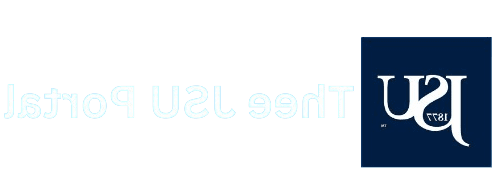
Got Questions? We're Here To Help
How Do I Log In For The First Time?
- Navigate to Thee Portal new web address: http://launchpad.classlink.com/jsums
- Click on “Thee Portal Sign-In” button.
- Enter your NET ID Credentials and authenticate through Duo (Username: one\J######### Password: 15 character NET ID password)
- Access Thee Portal
What Username And Password Do I Use?
Please use your NET ID credentials in the following format:
Username: oneJ########
Password: 15-character NET ID Password
What If I Forget My Password?
Please visit Reset NET ID Password and complete the following steps:
- Click “Forgot Your Password?”
- Enter Your J# and type the Captcha
- Select Verification Method
If the selected verification methods does not fulfill your needs, please contact: 601-979-6400.
Where Can I Find Training Tutorials On Using Thee Portal?
More information coming soon!
What Features And Resources Are Available On Thee Portal?
Thee Portal works as a single sign on solution to house all your most utilized applications across the university. Applications such as Canvas, Handshake, Student PAWS, Faculty/Staff PAWS, Office 365, Banner, Navigate 360, and more are available to your based on your role in the university.
See an application not listed? Contact our support team!
How Do I Navigate Through Thee Portal?
Navigation through Thee Portal is simple and easy. If you are on a desktop, simply scroll down the list of applications to find what you are looking for and click! It’s that simple. Are you on a mobile device? Not a problem! Simply use your touchscreen and scroll/drag to find the desired resource.
You can also type and filter for the desired resource in the search box displayed towards the top of the screen. Type a few characters and the result should populate for you!
Are There Specific Guidelines Or Policies I Need To Follow While Using Thee Portal?
Of course! Stay tuned to learn more about Thee Portal policies.
Who Can I Contact If I Encounter Technical Issues Or Have Further Questions?
Please contact our helpful IT Support team by viewing the support numbers below!
Future of Accessing All Your Apps In One Place
Information Technology
Roaring your way through tech challenges is as simple as summoning the spirit of the tiger! When it comes to navigating the digital jungle, our IT department prowls with prowess, ready to pounce on any question or concern you may have. Whether you’re prowling through cyberspace or just need a gentle nudge in the right direction, our tiger-inspired team is here to guide you through the technological terrain.
Helpful Resources:




